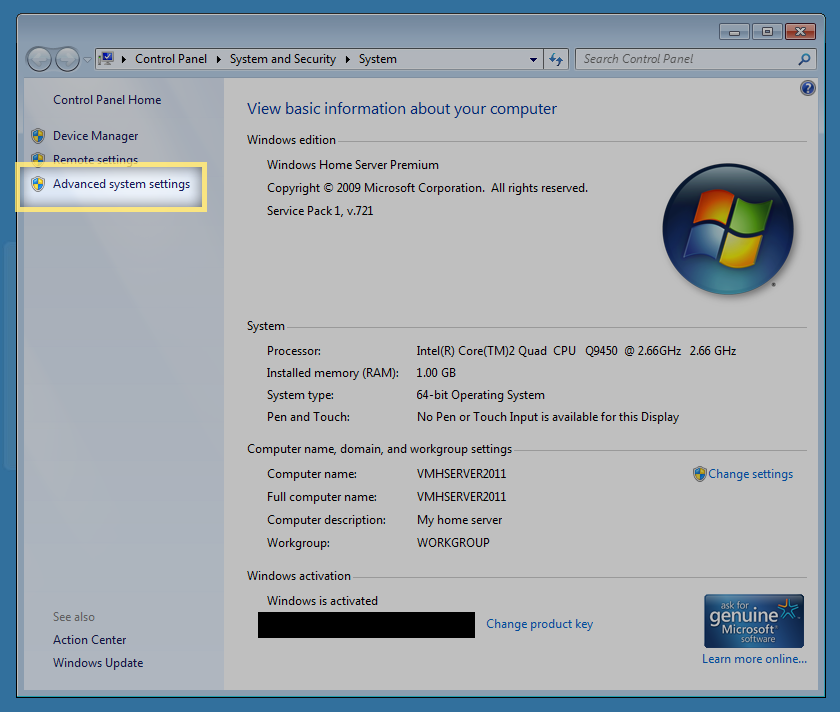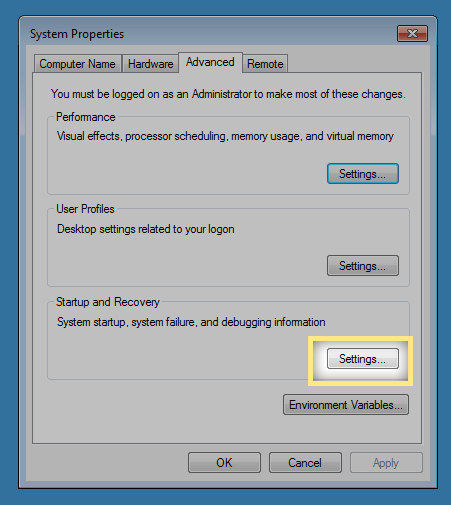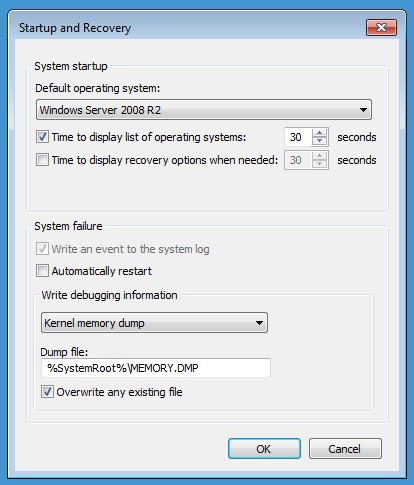Difference between revisions of "StableBit CloudDrive System Crashes"
Christopher (talk | contribs) m (Redirected page to StableBit DrivePool System Crashes) |
Christopher (talk | contribs) |
||
| Line 1: | Line 1: | ||
| − | # | + | You should prepare your server to collect memory dumps and send them to StableBit for examination. |
| + | |||
| + | == Prepare to collect system crash data == | ||
| + | |||
| + | It is important to configure your server to collect kernel memory dumps. These are extremely valuable in fixing any bugs that come up as a result of system crashes. | ||
| + | |||
| + | == Configure the server == | ||
| + | # Log in as Administrator with Remote Desktop to your server. | ||
| + | # Key in [Start/Windows] + [Break] on the keyboad to bring up system properties. | ||
| + | # Click ''Advanced System Settings'' on the left. | ||
| + | #; [[File:windows_advancedsystemsettings.png]] | ||
| + | # Click ''Settings'' under ''Startup and Recovery''. | ||
| + | #; [[File:windows_startuprecovery_settings.png]] | ||
| + | # Set up the System failure section like this: | ||
| + | #; [[File:stablebit_drivepool_memorydump_prepare.jpg]] | ||
| + | |||
| + | == Submit a crash dump == | ||
| + | If you experience a system crash while using the StableBit DrivePool, please submit a crash dump. | ||
| + | |||
| + | Locate the MEMORY.DMP file in your ''C:\Windows'' folder on the server and upload it using the widget below. | ||
| + | |||
| + | [https://www.dropbox.com/request/lrCAeFa2EH9VSJqP3QLM Click here to submit files using Dropbox (you don't need to an account with Dropbox)] | ||
| + | |||
| + | ''Dumps are only used to fix bugs in StableBit CloudDrive and for no other purpose.'' | ||
| + | |||
| + | ''The dump files are extremely large and may take a while to upload. Do not stop until you see a message indicating success.'' | ||
| + | |||
| + | == Open a support contact thread (optional) == | ||
| + | We get notified of dump submissions automatically. If you'd like, you can open a contact thread at [http://stablebit.com/contact http://stablebit.com/contact]. | ||
Latest revision as of 16:08, 14 June 2016
You should prepare your server to collect memory dumps and send them to StableBit for examination.
Prepare to collect system crash data
It is important to configure your server to collect kernel memory dumps. These are extremely valuable in fixing any bugs that come up as a result of system crashes.
Configure the server
- Log in as Administrator with Remote Desktop to your server.
- Key in [Start/Windows] + [Break] on the keyboad to bring up system properties.
- Click Advanced System Settings on the left.
- Click Settings under Startup and Recovery.
- Set up the System failure section like this:
Submit a crash dump
If you experience a system crash while using the StableBit DrivePool, please submit a crash dump.
Locate the MEMORY.DMP file in your C:\Windows folder on the server and upload it using the widget below.
Click here to submit files using Dropbox (you don't need to an account with Dropbox)
Dumps are only used to fix bugs in StableBit CloudDrive and for no other purpose.
The dump files are extremely large and may take a while to upload. Do not stop until you see a message indicating success.
Open a support contact thread (optional)
We get notified of dump submissions automatically. If you'd like, you can open a contact thread at http://stablebit.com/contact.