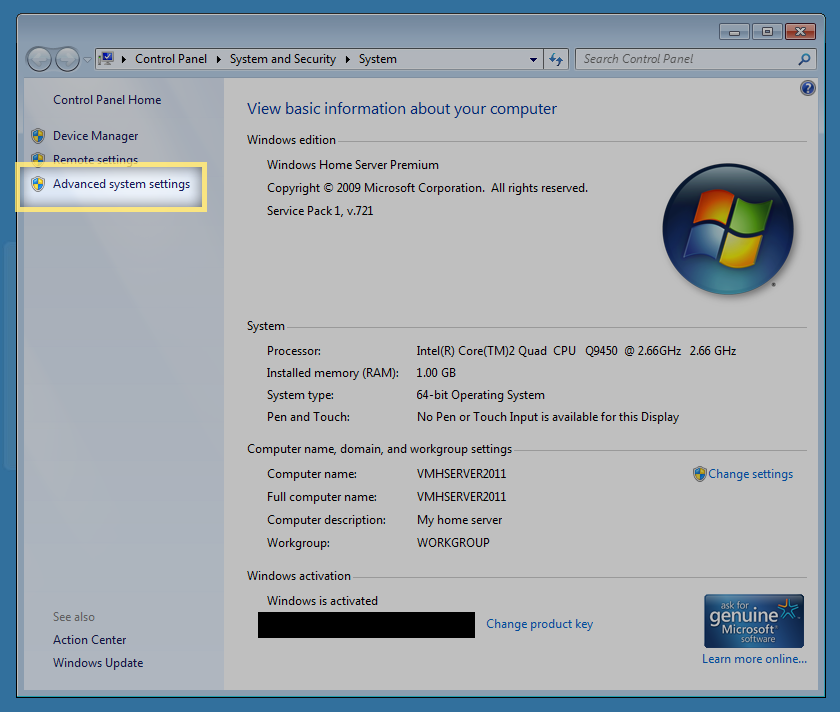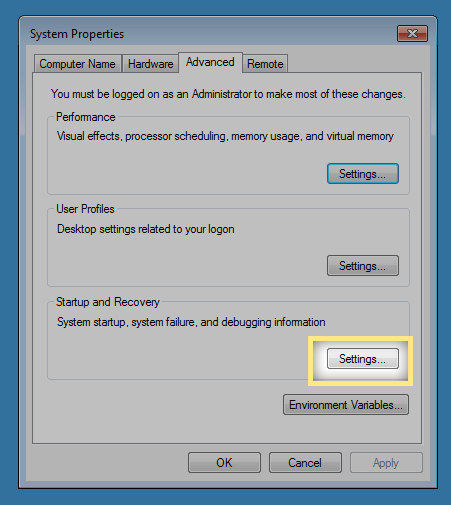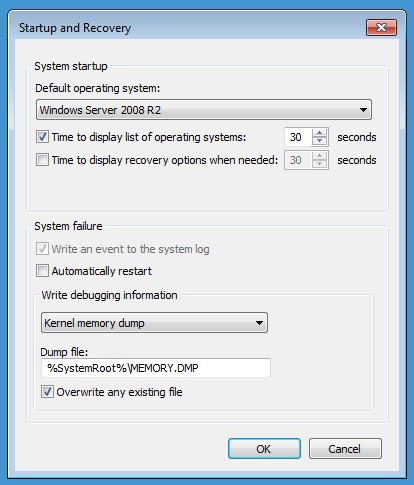Difference between revisions of "System Crashes"
Christopher (talk | contribs) |
Christopher (talk | contribs) m (Christopher moved page StableBit DrivePool System Crashes to System Crashes: Generic instructions for all products) |
(No difference)
| |
Latest revision as of 22:15, 23 January 2017
You should prepare your server to collect memory dumps and send them to StableBit for examination.
Prepare to collect system crash data
It is important to configure your server to collect kernel memory dumps. These are extremely valuable in fixing any bugs that come up as a result of system crashes.
Configure the server
- Log in as Administrator with Remote Desktop to your server.
- Key in [Start/Windows] + [Break] on the keyboad to bring up system properties.
- Click Advanced System Settings on the left.
- Click Settings under Startup and Recovery.
- Set up the System failure section like this:
Submit a crash dump
If you experience a system crash while using the StableBit DrivePool, please submit a crash dump.
Locate the MEMORY.DMP file in your C:\Windows folder on the server and upload it using the widget below.
YOu may want to compress the file before uploading, as that usually will significantly reduce the file size. To do so, right click on the file, open "Send To" and select "Compressed folder". This will prompt and save it to the desktop. From there, you can upload the compressed folder.
-
 Submit StableBit DrivePool 1.X Files
Submit StableBit DrivePool 1.X Files
-
 Submit StableBit DrivePool 2.X Files
Submit StableBit DrivePool 2.X Files
-
 Submit StableBit CloudDrive Files
Submit StableBit CloudDrive Files
-
 Submit StableBit Scanner Files
Submit StableBit Scanner Files
The dump files are extremely large and may take a while to upload. Do not stop until you see a message indicating success.
Open a support contact thread (optional)
We get notified of dump submissions automatically. If you'd like, you can open a contact thread at http://stablebit.com/contact.