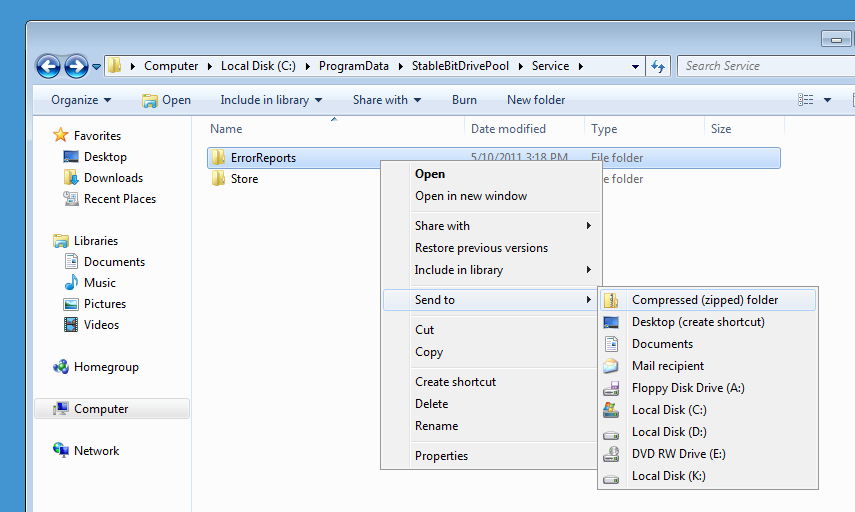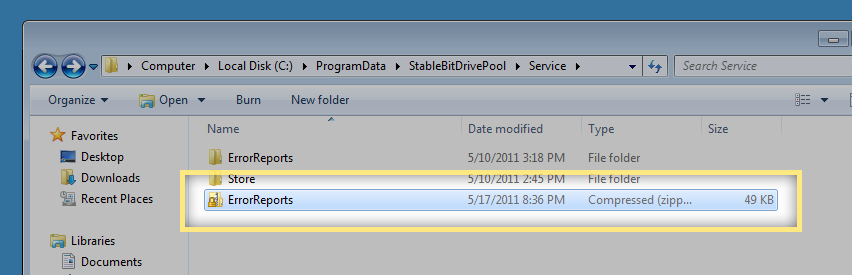Difference between revisions of "StableBit DrivePool Error Reports"
| (2 intermediate revisions by the same user not shown) | |||
| Line 1: | Line 1: | ||
| − | StableBit DrivePool has an extensive error reporting infrastructure | + | StableBit DrivePool has an extensive error reporting infrastructure. All error reports are written to a local folder on the server, ''C:\ProgramData\StableBitDrivePool\Service\ErrorReports'' and an Application event log entry is generated. Only The latest 20 error reports are kept on the disk. |
Error reports are written by DrivePool when it encounters expected and unexpected problems in the code. Expected errors will not shut the service down, while unexpected errors will force the service to restart. Error reports are '''not written''' for I/O errors. E.g. A problem moving a file will not generate an error report. For such issues see [[StableBit DrivePool Log Collection]] | Error reports are written by DrivePool when it encounters expected and unexpected problems in the code. Expected errors will not shut the service down, while unexpected errors will force the service to restart. Error reports are '''not written''' for I/O errors. E.g. A problem moving a file will not generate an error report. For such issues see [[StableBit DrivePool Log Collection]] | ||
| Line 7: | Line 7: | ||
To perform the steps outlined below, log into the Windows Home Server 2011 using Remote Desktop as the ''Administrator''. | To perform the steps outlined below, log into the Windows Home Server 2011 using Remote Desktop as the ''Administrator''. | ||
| − | == Submit | + | == Submit error reports == |
# Open Windows Explorer to ''C:\ProgramData\StableBitDrivePool\Service''. | # Open Windows Explorer to ''C:\ProgramData\StableBitDrivePool\Service''. | ||
# Right click on ''ErrorReports'' and select ''Send to'' -> ''Compressed (zipped) folder''. | # Right click on ''ErrorReports'' and select ''Send to'' -> ''Compressed (zipped) folder''. | ||
| Line 14: | Line 14: | ||
#;[[File:stablebit_drivepool_errorreport.png]] | #;[[File:stablebit_drivepool_errorreport.png]] | ||
# Go to [http://stablebit.com/contact http://stablebit.com/contact] to open a contact thread and attach the error report file to the message. | # Go to [http://stablebit.com/contact http://stablebit.com/contact] to open a contact thread and attach the error report file to the message. | ||
| + | # We'll examine your error reports and get back to you. | ||
Latest revision as of 03:17, 31 May 2012
StableBit DrivePool has an extensive error reporting infrastructure. All error reports are written to a local folder on the server, C:\ProgramData\StableBitDrivePool\Service\ErrorReports and an Application event log entry is generated. Only The latest 20 error reports are kept on the disk.
Error reports are written by DrivePool when it encounters expected and unexpected problems in the code. Expected errors will not shut the service down, while unexpected errors will force the service to restart. Error reports are not written for I/O errors. E.g. A problem moving a file will not generate an error report. For such issues see StableBit DrivePool Log Collection
Each error report contains information about where in the code the problem occurred, including application state and is extremely helpful for fixing bugs.
To perform the steps outlined below, log into the Windows Home Server 2011 using Remote Desktop as the Administrator.
Submit error reports
- Open Windows Explorer to C:\ProgramData\StableBitDrivePool\Service.
- Right click on ErrorReports and select Send to -> Compressed (zipped) folder.
- Take the resulting error report file.
- Go to http://stablebit.com/contact to open a contact thread and attach the error report file to the message.
- We'll examine your error reports and get back to you.