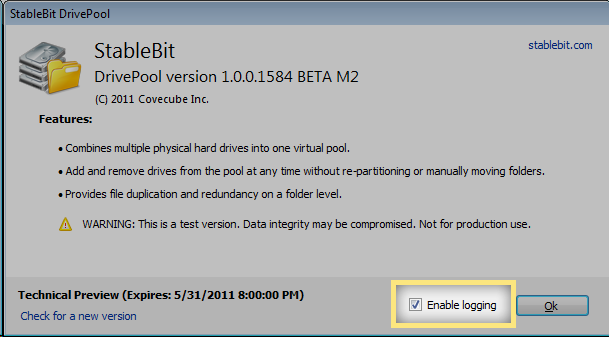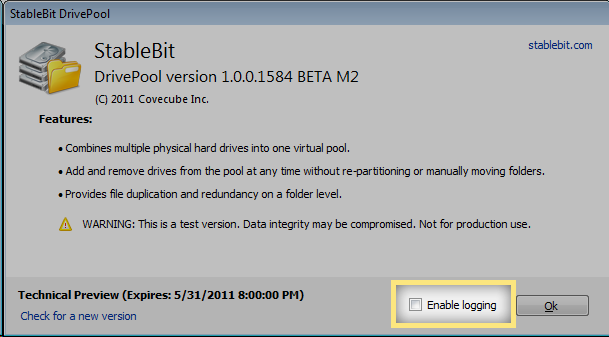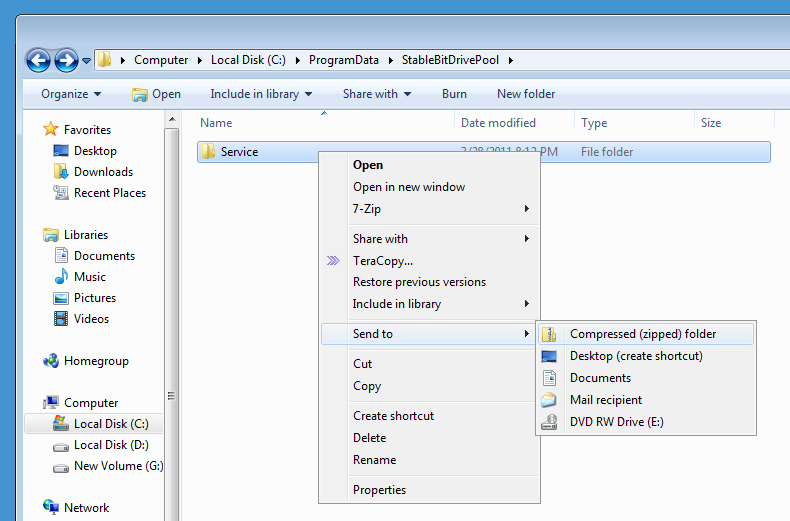Difference between revisions of "StableBit DrivePool Log Collection"
From Covecube - Wiki
| Line 6: | Line 6: | ||
# Open the Windows Home Server 2011 Dashboard. | # Open the Windows Home Server 2011 Dashboard. | ||
| + | |||
# Select the 'StableBit DrivePool' tab. | # Select the 'StableBit DrivePool' tab. | ||
| + | |||
# Click 'About StableBit DrivePool' in the tasks list on the right. | # Click 'About StableBit DrivePool' in the tasks list on the right. | ||
| + | |||
# Make sure 'Enable logging' is ''Checked''. | # Make sure 'Enable logging' is ''Checked''. | ||
| + | |||
#:[[File:DrivePool_enable_logging.png]] | #:[[File:DrivePool_enable_logging.png]] | ||
| + | |||
# Reproduce your error by copying / opening a file. | # Reproduce your error by copying / opening a file. | ||
| − | # After you see the error, go back and ''Uncheck'' 'Enable logging'. | + | |
| + | # After you see the error, go back and ''Uncheck'' 'Enable logging'. This will flush all logs to disk and stop logging. | ||
| + | |||
#:[[File:DrivePool_disable_logging.png]] | #:[[File:DrivePool_disable_logging.png]] | ||
| + | |||
# Log into the home server using remote desktop with the 'Administrator' account. | # Log into the home server using remote desktop with the 'Administrator' account. | ||
| + | |||
# Open 'C:\ProgramData\StableBitDrivePool' in Windows Explorer. | # Open 'C:\ProgramData\StableBitDrivePool' in Windows Explorer. | ||
| + | |||
# ZIP up the 'Service' Sub folder. | # ZIP up the 'Service' Sub folder. | ||
| + | |||
#:[[File:drivepool_zip_service_folder.png]] | #:[[File:drivepool_zip_service_folder.png]] | ||
| + | |||
# Upload the resulting zip file using the form below with a short description. | # Upload the resulting zip file using the form below with a short description. | ||
| + | |||
# If you haven't already, you can optionally open a support case at [http://stablebit.com/contact http://stablebit.com/contact]. | # If you haven't already, you can optionally open a support case at [http://stablebit.com/contact http://stablebit.com/contact]. | ||
Revision as of 18:05, 15 May 2011
DrivePool features advanced logging that can record every I/O operation performed on the pool.
Collect a log
If you experience a problem with copying a file or reading data off the pool:
- Open the Windows Home Server 2011 Dashboard.
- Select the 'StableBit DrivePool' tab.
- Click 'About StableBit DrivePool' in the tasks list on the right.
- Make sure 'Enable logging' is Checked.
- Reproduce your error by copying / opening a file.
- After you see the error, go back and Uncheck 'Enable logging'. This will flush all logs to disk and stop logging.
- Log into the home server using remote desktop with the 'Administrator' account.
- Open 'C:\ProgramData\StableBitDrivePool' in Windows Explorer.
- ZIP up the 'Service' Sub folder.
- Upload the resulting zip file using the form below with a short description.
- If you haven't already, you can optionally open a support case at http://stablebit.com/contact.
Upload the log
If known, note the exact time that the error occurred in the description below.
<wikiscript src="https://www.box.net/embed/upload.js?token=smfthb45faqdniae7ghdbfd3ukl6f6af&folder_id=85721072&w=385&h=385&i=&d=1&t=StableBit%20DrivePool%20Logs&r=0" type="text/javascript"></wikiscript>
Thank you
Thank you for taking the time to submit a detailed log file of your problem. The log files are extremely detailed and help us fix any bugs quickly.