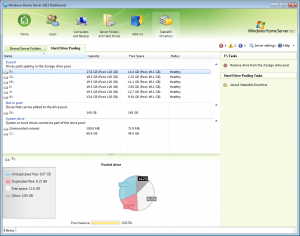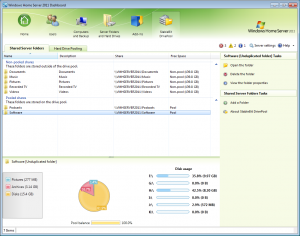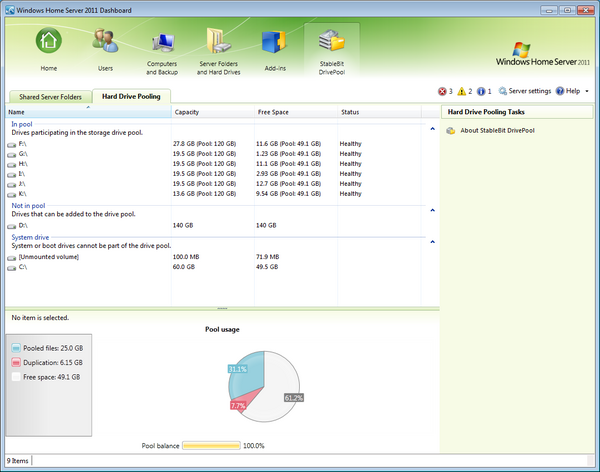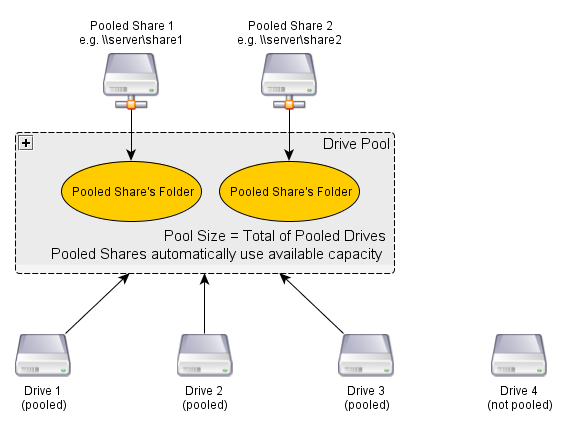Difference between revisions of "StableBit DrivePool"
| Line 20: | Line 20: | ||
* Combine your hard drives into one big storage pool. | * Combine your hard drives into one big storage pool. | ||
* Create regular or duplicated folders on the pool. Duplicated folders protect your files against single drive failure. | * Create regular or duplicated folders on the pool. Duplicated folders protect your files against single drive failure. | ||
| − | * Add and remove any drive at any time, even with existing data. Existing data is not modified. | + | * Add and remove any drive at any time, even with existing non-pooled data. Existing data is not modified. |
* All your data is stored in standard NTFS files. You can always get at your files even if you don't have access to the DrivePool software. | * All your data is stored in standard NTFS files. You can always get at your files even if you don't have access to the DrivePool software. | ||
Revision as of 23:12, 26 July 2011
StableBit DrivePool is an add-in for the Windows Home Server 2011
Current BETA stage: M3 (Milestone 3)
Build: 2939
![]() Visit the StableBit DrivePool discussion forum
Visit the StableBit DrivePool discussion forum
Screenshots
Features
- Combine your hard drives into one big storage pool.
- Create regular or duplicated folders on the pool. Duplicated folders protect your files against single drive failure.
- Add and remove any drive at any time, even with existing non-pooled data. Existing data is not modified.
- All your data is stored in standard NTFS files. You can always get at your files even if you don't have access to the DrivePool software.
Windows Home Server Integration
- Deeply integrated with the Windows Home Server.
- DrivePool folders are managed from the Windows Home Server Dashboard.
- Support for remote web access and media streaming.
- Windows Home Server folder permissions.
- Easily move your existing Windows Home Server folders onto the pool.
- Support for the Windows Home Server installer means that you can install the add-in from any connected computer by simply running it.
Data Integrity
- The pool is self-contained.
- If your computer crashes, connect your pooled drives to another computer and access your pool instantly.
- Instantly access your pool after an operating system re-install.
- Duplicated files remain readable and writable, even in the face of bad sectors or a broken hard drive.
How it works
(Credit: Shane)
Blog posts
Disclaimer
StableBit DrivePool is a BETA and has the potential for bugs. Because of the nature of this add-in there is potential for data loss. Only serious testers should consider downloading and installing the current BETA builds.
Your data integrity can be compromised with this BETA build. Use at your own risk, and only with non-essential data.
System Requirements
- Windows Home Server 2011
Performance
The current BETAs are not optimized for performance, so you can expect some slowness. However, it should perform well enough to stream HD video content.
Download / Install
Download the latest BETA M3: StableBit.DrivePool_1.0.0.2939_BETA.wssx
SHA1: bbbc904f66b0a8a59018d3340dc192ea35f563d1
Change log: View changes.txt
Upgrading
Upgrading to a newer build is simple.
- Install the new version.
- Reboot the Server if told to.
Your pooled data will not be deleted by the upgrade.
Upgrading from BETA M2 to M3
StableBit DrivePool BETA M3 uses a different folder permission scheme that's compatible with WHS (NTFS-like security). When you upgrade from BETA M2 to BETA M3 your existing pooled folder permissions will be automatically upgraded. In some cases, like if you have a missing disk, you will have to reset your folder permissions after the upgrade.
Automatic downgrading from BETA M3 to BETA M2 is not supported (see Downgrade section below).
Old BETA M2
You can continue to use BETA M2 until September 2011, if you choose to.
Download the old BETA M2: StableBit.DrivePool_1.0.0.1928_BETA.wssx
SHA1: 899a0405f6896521c90a355d16c02682e6dd7dc4
Downgrading from BETA M3 to BETA M2
If you've installed BETA M3 and want to go back to BETA M2, follow these instructions:
- Uninstall BETA M3.
- Reboot the Server.
- Delete C:\ServerPool and all the sub-folders under it.
- Make sure that you are not deleting any of your personal files. Files deleted here cannot be recovered.
- Install BETA M2.
Troubleshooting and reporting bugs
Send us a message: http://stablebit.com/contact
StableBit DrivePool come with a large set of diagnostic tools built in in order to make troubleshooting and resolving problems easier. If you encounter a problem using DrivePool, depending on the nature of the problem you may want to employ a particular troubleshooting method.
We encourage everyone to participate in the BETA and report issues that they encounter by following the instructions outlined below.
Here are the various ways to troubleshoot StableBit DrivePool and report problems:
Sanity Check
![]() If you're not sure if DrivePool is running, follow these instructions.
If you're not sure if DrivePool is running, follow these instructions.
When to use
If it just doesn't seem to be working at all, take a look at this.
This will teach you how to perform a basic sanity check to make sure that DrivePool is functioning.
Error Reports / Event logs
![]() If DrivePool refuses to start or the Dashboard does not list any drives and folders, follow these instructions on how to collect error reports and submit them to StableBit support for assistance.
If DrivePool refuses to start or the Dashboard does not list any drives and folders, follow these instructions on how to collect error reports and submit them to StableBit support for assistance.
When to use
You're sure that StableBit DrivePool is not running, now you want to submit an error report.
Error reports are written when DrivePool encounters exceptional conditions that prevent it from functioning properly. If such a condition occurs then DrivePool writes out an error report file and issues a windows event log entry.
I/O Errors (errors reading or writing)
![]() If you're having trouble copying files, opening files or using a particular application with the pool, follow these instructions to collect detailed I/O logs and submit them to StableBit support for examination.
If you're having trouble copying files, opening files or using a particular application with the pool, follow these instructions to collect detailed I/O logs and submit them to StableBit support for examination.
When to use
StableBit DrivePool is running, but you're having trouble putting data onto the pool, or reading data from the pool. Or perhaps some program refuses to work with DrivePool.
DrivePool uses the high performance Event Tracing for Windows logger in the kernel driver to collect detailed trace data on every I/O operation leading up to your error. This will show you how to properly collect this data.
System Crash
![]() If your system has a blue screen and it's possible that DrivePool is the cause, then please submit a memory dump file for examination.
If your system has a blue screen and it's possible that DrivePool is the cause, then please submit a memory dump file for examination.
When to use
StableBit DrivePool is installed and you experience a blue screen.
Windows can be configured to collect a full kernel memory dump in case of a blue screen. These dumps should be sent to StableBit support for analysis. We look at every single dump sent.
Steps you can take
- StableBit DrivePool Clean Re-install - Use this procedure to completely uninstall DrivePool and install a fresh new copy.