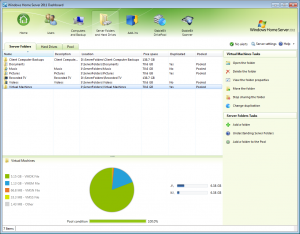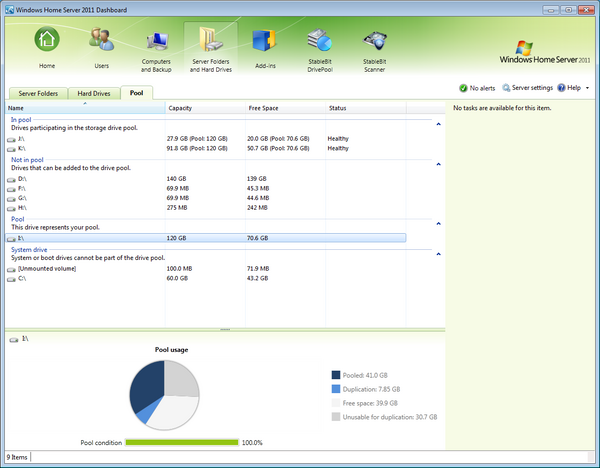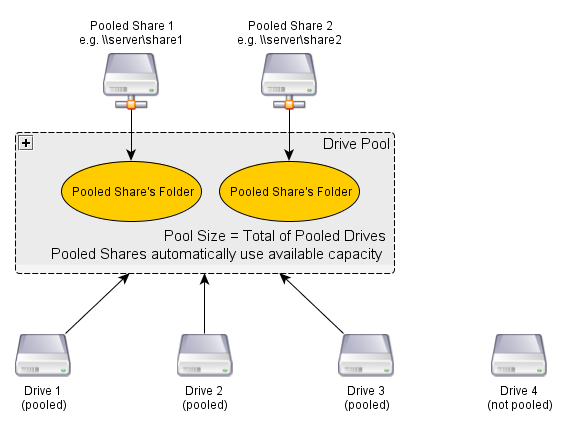Difference between revisions of "StableBit DrivePool"
| Line 8: | Line 8: | ||
'''Current BETA stage: M4 (Milestone 4)''' | '''Current BETA stage: M4 (Milestone 4)''' | ||
| − | '''Build: | + | '''Build: 5536''' |
[[File:info_16.png]] [http://forum.covecube.com/categories/stablebit-drivepool Visit the StableBit DrivePool discussion forum] | [[File:info_16.png]] [http://forum.covecube.com/categories/stablebit-drivepool Visit the StableBit DrivePool discussion forum] | ||
| Line 77: | Line 77: | ||
[[File:download.png]] | [[File:download.png]] | ||
| − | Download the latest BETA M4: [http://dl.covecube.com/DrivePool/beta/download/StableBit.DrivePool_1.0.0. | + | Download the latest BETA M4: [http://dl.covecube.com/DrivePool/beta/download/StableBit.DrivePool_1.0.0.5536_BETA.wssx StableBit.DrivePool_1.0.0.5536_BETA.wssx] |
| − | SHA1: '' | + | SHA1: ''2a7815657e85026bd389e7c10bce157472695c10'' |
Change log: [http://stablebit.com/Content/Changes/DrivePool/changes.txt View changes.txt] | Change log: [http://stablebit.com/Content/Changes/DrivePool/changes.txt View changes.txt] | ||
Revision as of 02:27, 24 January 2012
StableBit DrivePool is an add-in for:
- Windows Home Server 2011
- Windows Small Business Server 2011 Essentials
- Windows Storage Server 2008 R2 Essentials
Current BETA stage: M4 (Milestone 4)
Build: 5536
![]() Visit the StableBit DrivePool discussion forum
Visit the StableBit DrivePool discussion forum
Screenshots
Features
- Combine your hard drives into one big storage pool.
- Create regular or duplicated folders on the pool. Duplicated folders protect your files against single drive failure.
- Shows up as a standard drive letter, so seamlessly works with client computer backups, media streaming and HomeGroups.
- Add and remove any drive at any time, even with existing non-pooled data. Existing data is not modified.
- All your data is stored in standard NTFS files. You can always get at your files even if you don't have access to the DrivePool software.
Windows Home Server Integration
- Deeply integrated with the Windows Home Server.
- DrivePool folders are managed from the Windows Home Server Dashboard.
- Support for remote web access and media streaming.
- Support for putting the special Client Computer Backups folder on the pool, giving you unlimited storage space to backup all your computers.
- Windows Home Server folder permissions using the standard folder properties dialog.
- Easily move your existing Windows Home Server folders onto the pool using the standard move folder wizard.
- Support for the Windows Home Server installer means that you can install the add-in from any connected computer by simply running it.
Data Integrity
- The pool is self-contained.
- If your computer crashes, connect your pooled drives to another computer and access your pool instantly.
- Instantly access your pool after an operating system re-install.
- Duplicated files remain readable, even in the face of bad sectors or a broken hard drive.
Performance
- DrivePool communicates with the NTFS file system driver in the kernel directly, for the fastest speeds possible.
- When a duplicated file is being written to two separate disks, every write happens in parallel in order to minimize the impact on performance.
- Directories are listed by directly querying all the disks in parallel.
- Fast algorithm capable of handling many tens of thousands of files in a single directory without slowing down.
- Results are buffered into a master list, and as the master list is being built the results are returned to the application.
How it works
(Credit: Shane)
Blog posts
![]() A Tour of StableBit DrivePool BETA M4
A Tour of StableBit DrivePool BETA M4
Disclaimer
StableBit DrivePool is a BETA and has the potential for bugs. Because of the nature of this add-in there is potential for data loss. Only serious testers should consider downloading and installing the current BETA builds.
Your data integrity can be compromised with this BETA build. Use at your own risk, and only with non-essential data.
Download / Install
Download the latest BETA M4: StableBit.DrivePool_1.0.0.5536_BETA.wssx
SHA1: 2a7815657e85026bd389e7c10bce157472695c10
Change log: View changes.txt
Upgrading M4 to M4
Upgrading to a newer build is simple.
- Install the new version.
- Reboot the Server.
Your pooled data is not altered by the upgrade.
Upgrading M3 to M4
- Download the wssx file to the server or to a connected computer.
- Run the wssx installer by double clicking on the file.
- Restart the Dashboard if it's open.
- Go to the StableBit DrivePool tab and press the migrate button to convert the pool to the new format.
Notes
- A reboot is not necessary but is a good idea to clear out the old code that may still be in memory.
- This is a "major" upgrade. This means that the old version will be completely removed and this new version will then be installed.
- If you were pointing any programs to C:\ServerPool\... you may want to shut them down or stop pointing them there before performing the upgrade.
- Make sure that all the pooled disks are connected before upgrading.
Right after migrating the pool, DrivePool will start a number of background tasks. You can start using your pool while these tasks run in the background. This is a one time process.
First, DrivePool will start a complete background duplication pass over the entire pool to make sure that everything is duplicated properly. Once that's done, the pool will be marked "consistent".
DrivePool will then kick off a full measure pass in order to compute general statistics for the pool. This will be used to populate the various charts in the Dashboard and to determine the balance ratio.
DrivePool M4 also will add all of your shared folders to the Windows Search index, and the Windows indexer will begin to index the files on the pool. All shared folders on WHS are indexed by default.
Additionally, if the pool is out of balance, DrivePool will re-balance the pool overnight. You can start this process manually by clicking the Re-balance link on the "Pool condition" bar at any time. The link is not available if your pool is balanced.
Troubleshooting and reporting bugs
Send us a message: http://stablebit.com/contact
StableBit DrivePool come with a large set of diagnostic tools built in in order to make troubleshooting and resolving problems easier. If you encounter a problem using DrivePool, depending on the nature of the problem you may want to employ a particular troubleshooting method.
We encourage everyone to participate in the BETA and report issues that they encounter by following the instructions outlined below.
Here are the various ways to troubleshoot StableBit DrivePool and report problems:
Error Reports / Event logs
![]() If DrivePool refuses to start or the Dashboard does not list any drives and folders, follow these instructions on how to collect error reports and submit them to StableBit support for assistance.
If DrivePool refuses to start or the Dashboard does not list any drives and folders, follow these instructions on how to collect error reports and submit them to StableBit support for assistance.
When to use
You're sure that StableBit DrivePool is not running, now you want to submit an error report.
Error reports are written when DrivePool encounters exceptional conditions that prevent it from functioning properly. If such a condition occurs then DrivePool writes out an error report file and issues a windows event log entry.
I/O Errors (errors reading or writing)
![]() If you're having trouble copying files, opening files or using a particular application with the pool, follow these instructions to collect detailed I/O logs and submit them to StableBit support for examination.
If you're having trouble copying files, opening files or using a particular application with the pool, follow these instructions to collect detailed I/O logs and submit them to StableBit support for examination.
When to use
StableBit DrivePool is running, but you're having trouble putting data onto the pool, or reading data from the pool. Or perhaps some program refuses to work with DrivePool.
DrivePool uses the high performance Event Tracing for Windows logger in the kernel driver to collect detailed trace data on every I/O operation leading up to your error. This will show you how to properly collect this data.
System Crash
![]() If your system has a blue screen and it's possible that DrivePool is the cause, then please submit a memory dump file for examination.
If your system has a blue screen and it's possible that DrivePool is the cause, then please submit a memory dump file for examination.
When to use
StableBit DrivePool is installed and you experience a blue screen.
Windows can be configured to collect a full kernel memory dump in case of a blue screen. These dumps should be sent to StableBit support for analysis. We look at every single dump sent.
Windows Server Solutions Troubleshooter
Download: Wss.Troubleshoot_1.0.0.55.exe
SHA1: a8c8c246699b8ab53430aa88a63dba036ec197ee
This is a wizard that automates fixes to the WSS system.
The wizard supports the following tasks:
Media Streaming Repair
Use this when you are having trouble seeing audio / video that is set to stream from the server. You should also run this when you see duplicate media files.
In order to run this fix, the troubleshooter must be placed in C:\Program Files\Windows Server\Bin on the server.
Advanced Troubleshooting Steps / Tweaks
- StableBit DrivePool Advanced Settings - Tweak the advanced settings of DrivePool to resolve errors and change its behavior.
Media Streaming
- Windows Media Streaming with DrivePool - All about streaming media using the built-in Windows media streaming server.