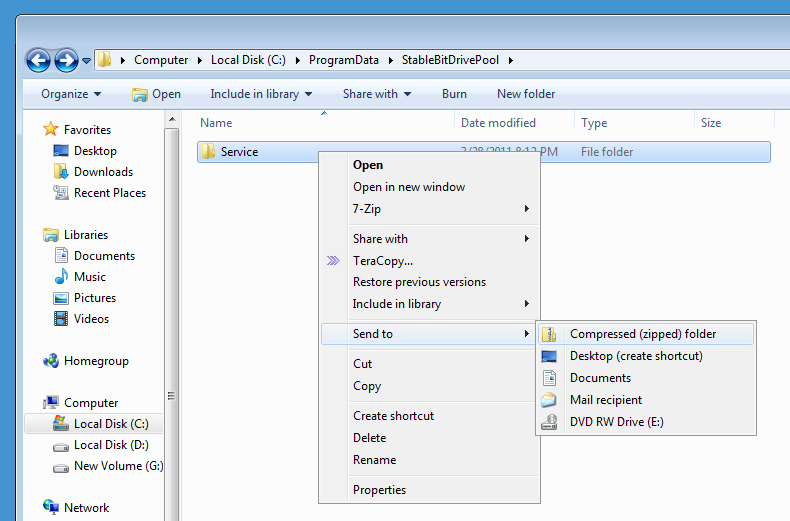StableBit DrivePool Log Collection
DrivePool features advanced kernel logging that can record every I/O operation performed on the pool. In addition, the StableBit DrivePool service performs high level logging of its operation.
All log files are written under C:\ProgramData\StableBitDrivePool\Service\Logs on the sever.
Be aware that if you try to read the log files yourself, you may see many warning messages. These by themselves do not indicate a problem. The Win32 API expects many functions to fail. For example, many applications will check whether a file exists or not by trying to open it, so it is perfectly normal for that to error out.
Collect a log
If you experience a problem with copying a file or reading data from the pool:
- Open the Windows Home Server 2011 Dashboard.
- Open 'Server settings'.
- Select 'DrivePool'.
- Make sure 'Enable tracing' is Checked.
- Reproduce your error by copying / opening a file.
- After you see the error, go back and Uncheck 'Enable tracing'. This will flush all logs to disk and stop logging.
- Log into the home server using remote desktop with the 'Administrator' account.
- Open 'C:\ProgramData\StableBitDrivePool' in Windows Explorer.
- ZIP up the 'Service' Sub folder.
- Upload the resulting zip file using the form below with a short description explaining the problem.
- You can optionally open a support contact thread at http://stablebit.com/contact (don't attach the logs to the contact thread as they can be very large).
Upload the log
You should not attach log files to a contact message at http://stablebit.com/contact because the files can be very large.
Upload Server.zip below.
Describe how you encountered the error.
If known, note the exact time that the error occurred in the description below.
<wikiscript src="https://www.box.net/embed/upload.js?token=smfthb45faqdniae7ghdbfd3ukl6f6af&folder_id=85721072&w=385&h=385&i=&d=1&t=StableBit%20DrivePool%20Logs&r=0" type="text/javascript"></wikiscript>
Logs are only used to fix bugs in StableBit DrivePool and for no other purpose.
Thank you
Thank you for taking the time to submit a detailed log file of your problem. The log files help us fix bugs quicker.