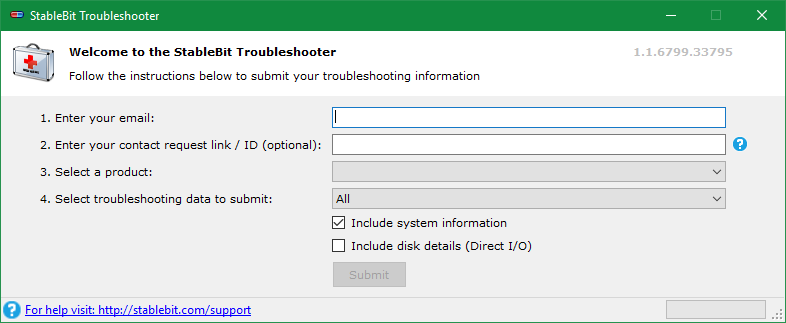StableBit Troubleshooter
From Covecube - Wiki
Revision as of 19:34, 28 June 2017 by Christopher (talk | contribs) (Created page with "border|StableBit Troubleshooter * [http://dl.covecube.com/Troubleshooter/StableBit.Troubleshooter.exe Download the latest version] **...")
- Download the latest version
- This tool requires .NET Framework 4.5
The StableBit Troubleshooter program is a stand alone EXE (requires no installation). It's sole purpose is to grab logs and other information about the system that is used for troubleshooting (and for nothing else).
- Enter your email:
- Specify your Email address, so we can more easily identify your files, especially if no Contact request is present
- Enter your contact request link / ID (optional):
- Specify the Contact ID or Forum Link, so we can more easily identify your files. The files are actually sorted by this, or shoved into an "unknown" folder.
- If you're posting in regards to a forum post, the URL includes both a number (4-5 digits currently) and the title text. Grab the number, and use it here.
- Select a product:
- Select the product in question. If this is for multiple products (eg, an interaction), then run it multiple times, once for each product. If the other data is the same, it will group everything together.
- Select troubleshooting data to submit:
- These options will determine what data is grabbed and uploaded to us. Select the one that is the most appropriate, or select "All".
- Submit installation logs
- This will grab the logs from the installer. Run this if you're having installation issues, but nothing else.
- Submit error reports, logs and application state
- This will basically grab the contents of "C:\ProgramData\{ProductName}", compress it and upload it. This includes the service logs, tracing logs, error reports and the system "store".
- Submit a service memory dump
- This will generate a process memory dump of the system service for the produce you've selected. It will compress it, and then upload it. This is the same as opening up the task manager, right clicking on the process and selecting "Create dump file". However, there are some caveats to doing this, especially with StableBit Scanner, and this handles that issue seamlessly.
- Submit a user interface memory dump
- This will generate a process memory dump of the use interface process for the produce you've selected. It will compress it, and then upload it. This is the same as opening up the task manager, right clicking on the process and selecting "Create dump file". However, there are some caveats to doing this, especially with StableBit Scanner, and this handles that issue seamlessly
- Submit a service crash (manual)
- This will create a tracing of the service, and log the crash that occurs. It will then compress and upload the memory dump. This is useful if the service is crashing, especially due to specific actions or just over time.
- Submit a user interface crash (manual)
- This will create a tracing of the GUI, and log the crash that occurs. It will then compress and upload the memory dump. This is useful if the UI is crashing, especially due to specific actions or just over time.
- Include system information
- This collects additional system information, that may be very useful for diagnostics. We do highly recommend leaving it enabled, as it grabs information that is very, very helpful. Specifically, it captures:
- Event Viewer logs
- Minidumps from the system (crash dumps), and the the NT OS Kernel EXE (in case there are issues reading the dump, this allows us to be able to).
- VDS output from the system, which enumerates a bunch of disk information
- "mountvol" output, which allows us to see the specific mount points, and some additional info
- FLTMC output, as this lists file system filters and other disk info. This is useful, as it lets us know if any antivirus or disk tools are installed, as they are usually installed as "filters".
- MSINFO32 output, as this gets a lot of additional system information.
- This collects additional system information, that may be very useful for diagnostics. We do highly recommend leaving it enabled, as it grabs information that is very, very helpful. Specifically, it captures: