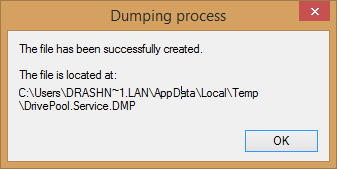Difference between revisions of "StableBit DrivePool Service Memory Dump"
From Covecube - Wiki
Christopher (talk | contribs) m |
|||
| (2 intermediate revisions by 2 users not shown) | |||
| Line 7: | Line 7: | ||
* Open the '''Task Manager''' (Ctrl + Shift + ESC). | * Open the '''Task Manager''' (Ctrl + Shift + ESC). | ||
* Switch to the '''Processes''' tab and locate '''DrivePool.Service.exe'''. | * Switch to the '''Processes''' tab and locate '''DrivePool.Service.exe'''. | ||
| + | **If you're using Windows Vista or Windows 7, you'll need to click on the '''Show processes from all users''' button to show the background services, such as the '''DrivePool.Service.exe''' process. | ||
* Right click on it and click '''Create Dump File'''. | * Right click on it and click '''Create Dump File'''. | ||
*; [[File:stablebit_drivepool_service_dump.png]] | *; [[File:stablebit_drivepool_service_dump.png]] | ||
| Line 12: | Line 13: | ||
== Submit a crash dump == | == Submit a crash dump == | ||
| − | + | [https://www.dropbox.com/request/8Qn4E3AXpSezhOq1DaL6 Click here to submit files for StableBit DrivePool 1.X with Dropbox (you don't need an account with Dropbox)] | |
| − | + | ||
| + | [https://www.dropbox.com/request/gQCQNEeo7koiaxLpBhgq Click here to submit files for StableBit DrivePool 2.X with Dropbox (you don't need an account with Dropbox)] | ||
''Dumps are only used to fix bugs in StableBit DrivePool and for no other purpose.'' | ''Dumps are only used to fix bugs in StableBit DrivePool and for no other purpose.'' | ||
| Line 19: | Line 21: | ||
''The dump files are extremely large and may take a while to upload. Do not stop until you see a message indicating success.'' | ''The dump files are extremely large and may take a while to upload. Do not stop until you see a message indicating success.'' | ||
*''If you are having issues upload the dump files, then right click on the file, select "Send To", and then "Compressed Folder". This will take a while, and create a smaller ZIP file that may be uploaded faster. | *''If you are having issues upload the dump files, then right click on the file, select "Send To", and then "Compressed Folder". This will take a while, and create a smaller ZIP file that may be uploaded faster. | ||
| − | |||
== Open a support contact thread (optional) == | == Open a support contact thread (optional) == | ||
We get notified of dump submissions automatically. If you'd like, you can open a contact thread at [http://stablebit.com/contact http://stablebit.com/contact]. | We get notified of dump submissions automatically. If you'd like, you can open a contact thread at [http://stablebit.com/contact http://stablebit.com/contact]. | ||
Latest revision as of 02:31, 25 May 2016
In order to submit a memory dump of the DrivePool Service in a "bad" state, follow the steps below.
This gives us a look into the active state of the DrivePool service.
Steps
- Log into the server using remote desktop (Q7200705)
- Open the Task Manager (Ctrl + Shift + ESC).
- Switch to the Processes tab and locate DrivePool.Service.exe.
- If you're using Windows Vista or Windows 7, you'll need to click on the Show processes from all users button to show the background services, such as the DrivePool.Service.exe process.
- Right click on it and click Create Dump File.
- This will create a dump file at the shown path. Use the form below to upload the dump file to us for analysis.
Submit a crash dump
Dumps are only used to fix bugs in StableBit DrivePool and for no other purpose.
The dump files are extremely large and may take a while to upload. Do not stop until you see a message indicating success.
- If you are having issues upload the dump files, then right click on the file, select "Send To", and then "Compressed Folder". This will take a while, and create a smaller ZIP file that may be uploaded faster.
Open a support contact thread (optional)
We get notified of dump submissions automatically. If you'd like, you can open a contact thread at http://stablebit.com/contact.