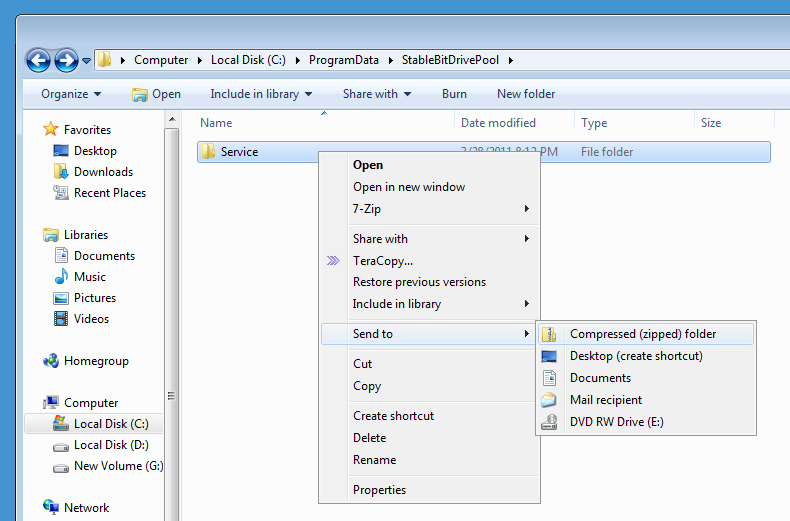Difference between revisions of "StableBit DrivePool 2.x Log Collection"
Christopher (talk | contribs) m (→Upload the log) |
Christopher (talk | contribs) |
||
| (7 intermediate revisions by 2 users not shown) | |||
| Line 1: | Line 1: | ||
| − | DrivePool features advanced kernel logging that can record every I/O operation performed on the pool. In addition, the ''StableBit DrivePool'' service performs high level logging of its operation. | + | StableBit DrivePool features advanced kernel logging that can record every I/O operation performed on the pool. In addition, the ''StableBit DrivePool'' service performs high level logging of its operation. |
All log files are written under ''C:\ProgramData\StableBit DrivePool\Service\Logs'' on the sever. | All log files are written under ''C:\ProgramData\StableBit DrivePool\Service\Logs'' on the sever. | ||
| Line 6: | Line 6: | ||
== Collect a log == | == Collect a log == | ||
| + | |||
| + | '''''If you are unable to open the UI, or have a version older that 2.1, then please follow [http://wiki.covecube.com/index.php?title=StableBit_DrivePool_2.x_Log_Collection&oldid=643 THIS]''''' | ||
If you experience a problem with copying a file or reading data from the pool: | If you experience a problem with copying a file or reading data from the pool: | ||
# Access the server using this: [[StableBit DrivePool Q7200705]]. | # Access the server using this: [[StableBit DrivePool Q7200705]]. | ||
| + | # Open up the StableBit DrivePool user interface. | ||
| + | #* '''Note''': If you are using a build later than 2.1.1.561, you may need to run the "StableBit DrivePool (Troubleshooting)" shortcut to get the properly troubleshooting options. This is located in the Start Menu, but under a new "Troubleshooting" folder (or in Windows 8, below the normal "StableBit DrivePool" entry). | ||
# Click on the "Gear" icon in the top, right corner of the StableBit DrivePool UI. | # Click on the "Gear" icon in the top, right corner of the StableBit DrivePool UI. | ||
# Open the "Troubleshooting" section and select "Enable file system Logging", and accept any prompts. | # Open the "Troubleshooting" section and select "Enable file system Logging", and accept any prompts. | ||
| Line 29: | Line 33: | ||
Describe how you encountered the error. | Describe how you encountered the error. | ||
| − | + | {{Submit Files|https://www.dropbox.com/request/gQCQNEeo7koiaxLpBhgq}} | |
| − | |||
| − | |||
''Logs are only used to fix bugs in StableBit DrivePool and for no other purpose.'' | ''Logs are only used to fix bugs in StableBit DrivePool and for no other purpose.'' | ||
| − | |||
| − | |||
== Thank you == | == Thank you == | ||
Thank you for taking the time to submit a detailed log file of your problem. The log files help us fix bugs quicker. | Thank you for taking the time to submit a detailed log file of your problem. The log files help us fix bugs quicker. | ||
Latest revision as of 20:33, 21 January 2017
StableBit DrivePool features advanced kernel logging that can record every I/O operation performed on the pool. In addition, the StableBit DrivePool service performs high level logging of its operation.
All log files are written under C:\ProgramData\StableBit DrivePool\Service\Logs on the sever.
Be aware that if you try to read the log files yourself, you may see many warning messages. These by themselves do not indicate a problem. The Win32 API expects many functions to fail. For example, many applications will check whether a file exists or not by trying to open it, so it is perfectly normal for that to error out.
Collect a log
If you are unable to open the UI, or have a version older that 2.1, then please follow THIS
If you experience a problem with copying a file or reading data from the pool:
- Access the server using this: StableBit DrivePool Q7200705.
- Open up the StableBit DrivePool user interface.
- Note: If you are using a build later than 2.1.1.561, you may need to run the "StableBit DrivePool (Troubleshooting)" shortcut to get the properly troubleshooting options. This is located in the Start Menu, but under a new "Troubleshooting" folder (or in Windows 8, below the normal "StableBit DrivePool" entry).
- Click on the "Gear" icon in the top, right corner of the StableBit DrivePool UI.
- Open the "Troubleshooting" section and select "Enable file system Logging", and accept any prompts.
- Reproduce your error by copying / opening a file.
- After you see the error, open the "Troubleshooting" section again and click on "Enable file system logging..." to disable it.
- Open 'C:\ProgramData\StableBit DrivePool' in Windows Explorer.
- Note: You will need to type this in, or enable "Show Hidden Files" to see this folder.
- ZIP up the 'Service' Sub folder.
- Upload the resulting zip file using the form below with a short description explaining the problem.
- You can optionally open a support contact thread at http://stablebit.com/contact (don't attach the logs to the contact thread as they can be very large).
Upload the log
You should not attach log files to a contact message at http://stablebit.com/contact because the files can be very large.
Upload Server.zip below.
Describe how you encountered the error.
Logs are only used to fix bugs in StableBit DrivePool and for no other purpose.
Thank you
Thank you for taking the time to submit a detailed log file of your problem. The log files help us fix bugs quicker.