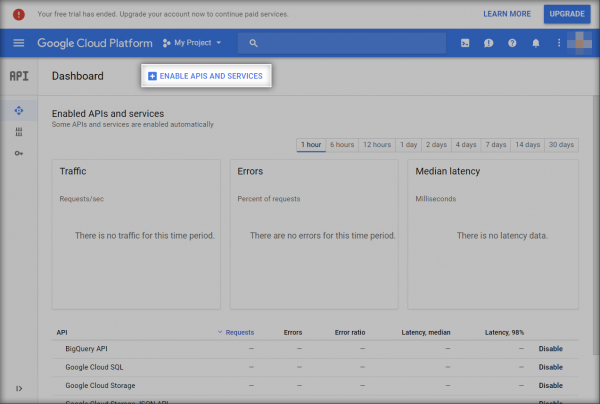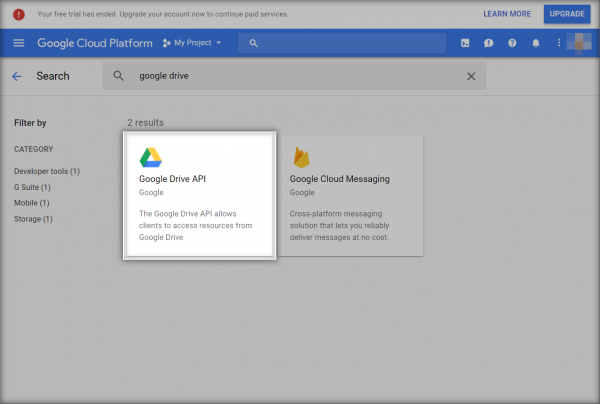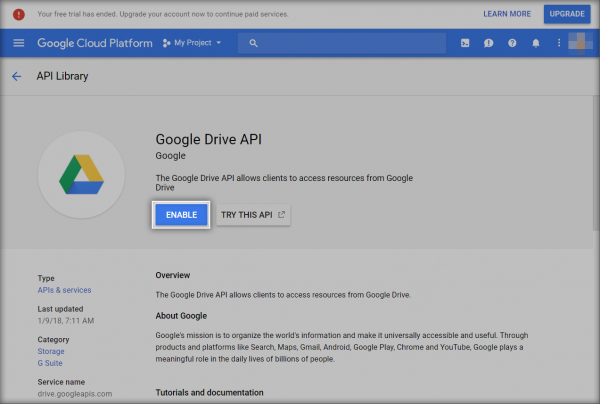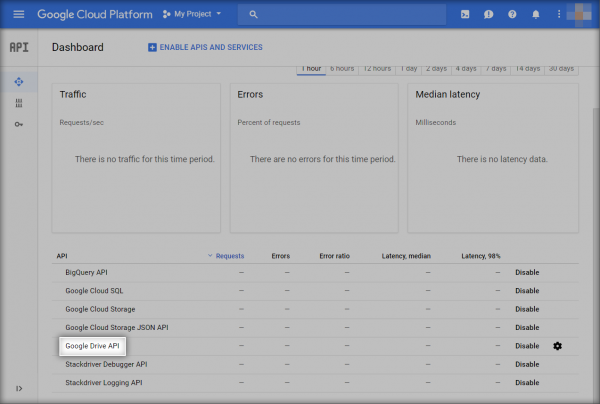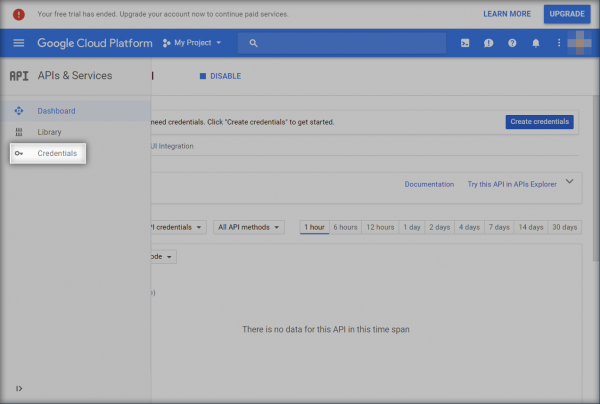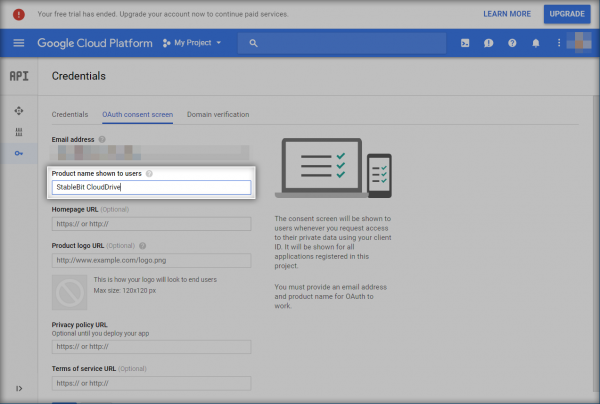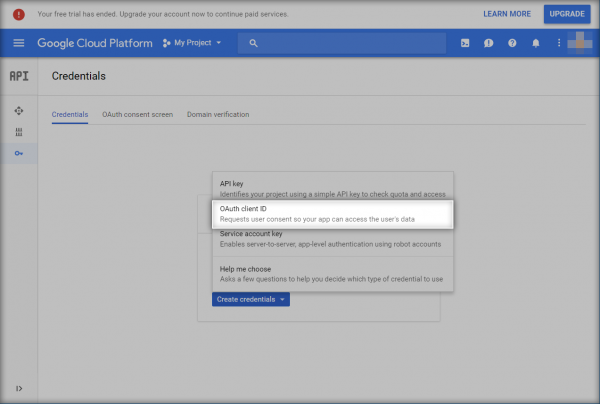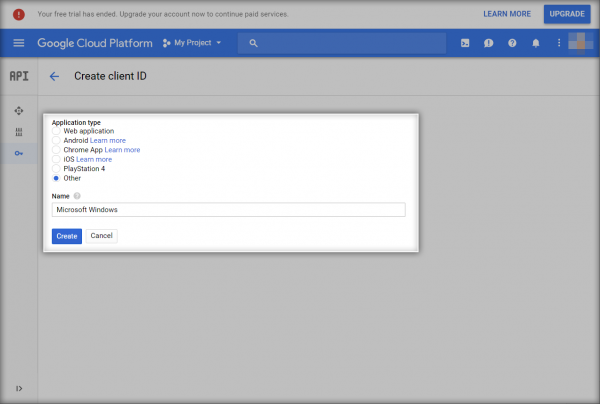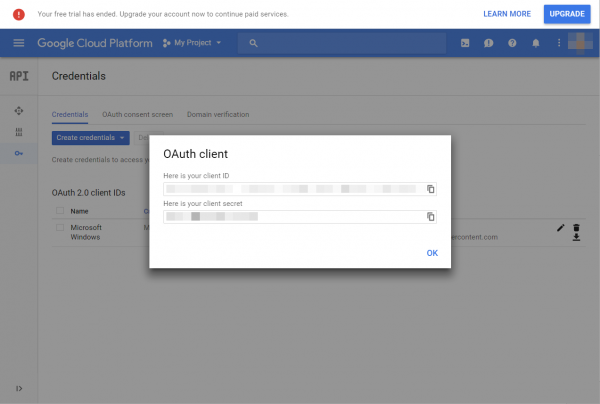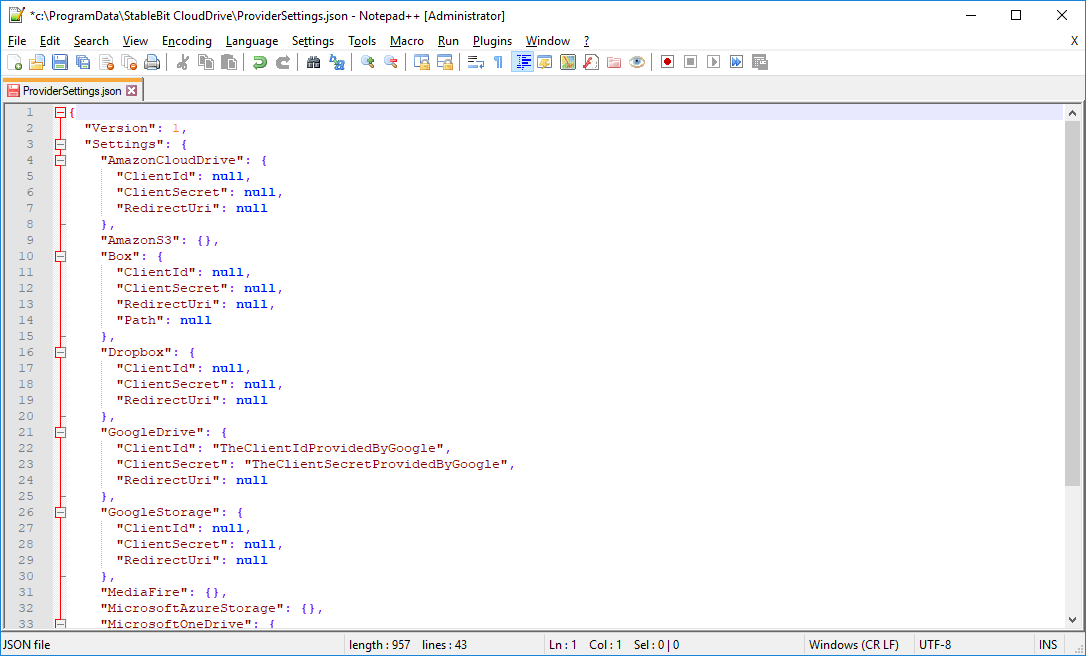Difference between revisions of "StableBit CloudDrive Q7941147"
From Covecube - Wiki
(→Steps) |
(→Steps) |
||
| Line 25: | Line 25: | ||
*; [[File:GoogleDrive_CreateClientIdOther.png|600px]] | *; [[File:GoogleDrive_CreateClientIdOther.png|600px]] | ||
* Note the '''client ID''' and '''client secret''' given to you, we will use it shortly. | * Note the '''client ID''' and '''client secret''' given to you, we will use it shortly. | ||
| + | *; [[File:GoogleDrive_ClinetIdSecret.png|600px]] | ||
* Open '''%PROGRAMDATA%\StableBit CloudDrive\ProviderSettings.json''' in '''Notepad'''. | * Open '''%PROGRAMDATA%\StableBit CloudDrive\ProviderSettings.json''' in '''Notepad'''. | ||
* Make the following edits under '''GoogleDrive''': | * Make the following edits under '''GoogleDrive''': | ||
Latest revision as of 23:38, 27 March 2018
Use your own Google Drive API keys with StableBit CloudDrive.
When to Use
Using your own API keys from Google may offer performance benefits because they will give you your own quota limits. Application-wide quota limits will no longer apply to you.
Steps
- Open: https://console.cloud.google.com/apis/dashboard
- If Google Drive is not listed as an available API:
- If the API is already enabled, simply select it by clicking on Google Drive API.
- Navigate to Credentials.
- Under the OAuth consent screen for the Product name shown to users enter StableBit CloudDrive and click Save.
- Under Credentials click Create credentials and select OAuth client ID.
- Select Other and click Create.
- Note the client ID and client secret given to you, we will use it shortly.
- Open %PROGRAMDATA%\StableBit CloudDrive\ProviderSettings.json in Notepad.
- Make the following edits under GoogleDrive:
- Replace TheClientIdProvidedByGoogle and TheClientSecretProvidedByGoogle with the client ID and secrets that were provided to you by Google.
- Do not change the RedirectUri, leave that as null.
- Save the file.
You're done. The next connection that you make to Google Drive from StableBit CloudDrive's New Drive tab will use your new API keys.